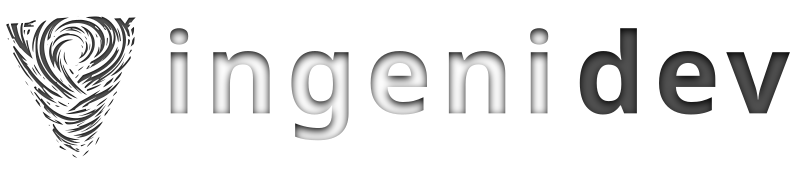Davinci Resolve 18 on Debian – Mismatching Libraries Errors : undefined symbol: g_string_free_and_steal

Welcome to this blog post where I share with you my experience running one of the best video editing apps that is DaVinci Resolve 18 on a Debian/Trixie system.
According to the official DaVinci Resolve Hardware Selection and Configuration Guide, the supported distributions are CentOS or RHEL 7.3. Running on Debian/Trixie is not officially supported which is why in some specific cases it could require some tweaking.
I have personally faced two libraries related errors when trying to run on my system as of January 2024, the latest version of DaVinci Resolve (18.6.4).
Upon trying to first start the app from Debian GUI nothing happened, and I had the impression that the startup was just unsuccessful. I tried launching from the terminal and the following error appeared:
./resolve: symbol lookup error: /lib64/libpango-1.0.so.0: undefined symbol: g_string_free_and_steal
The aim of this guide is to solve this specific error should you encounter it, so that Davinci can start as intended. The steps detailed below assume that you already have your Debian system up and running with NVIDIA drivers properly installed. There is a lot of documentation about that on the internet so I will not be repeating the install phase.
Step 1 - Run Davinci From Terminal
Since we aim to solve a specific error related to libraries mismatch for DaVinci 18, it is then initially normal for us to make sure that this is indeed the problem that we are facing.
As a first step we need to open the terminal and locate the DaVinci folder. This will vary depending on your installation method. My setup uses the path below.
/opt/resolve/bin/resolve
Locate your resolve binary, execute it as a user and look for the error.
Step 2 - Determining the mismatched libraries
During testing, I encountered not one but multiple mismatched libraries preventing the launch of the DaVinci App. The most common issues were related to the below libraries, but should you encounter an error related to a different library, chances are that the solution could be similar to what is being proposed here:
– libglib-2.0.so.0
– libgdk_pixbuf
Step 3 - Locating the compatible versions of the required libraries and copying them to resolve folder
Davinci Resolve looks for the required libraries in /opt/resolve/libs
for the libglib-2.0, the current version on my OWN Debian install is valid and compatible with DaVinci. I copied the library from its original location on the Debian installation to the local resolve folder using the below terminal command:
sudo cp /usr/lib64/libglib-2.0.so.0 /opt/resolve/libs/
Step 4 - Downloading compatible versions of the required libraries if we are unable to locate them in our Debian installation
This was the case for me as i was not able to locate the library libgdk_pixbuf.
So proceeded with the download of the library from Fedora at:
Then extracted the content using:
rpm2cpio ./gdk-pixbuf2-2.42.10-2.fc38.x86_64.rpm | cpio -idmv
Next, I needed to enter the extracted usr/lib64 folder and use the below terminal command to copy the extracted libraries to Davinci’s libraries folder:
sudo cp -r * /opt/resolve/libs/
For the library libglib-2.0.so.0
in case it isn’t found in your own Debian install as detailed in Step 3 then it can be downloaded from Debian packages list at:
And/or installed using:
apt-get install libglib2.0-0
And then copy the library to Resolve folder as instructed in Step 3.
Done!
This was my experience regarding DaVinci 18 on my Debian Trixie install, and I hope this helps you install and run this efficient video editor should you encounter those specific errors.
However should you face other missing libraries chances are that you might be able to solve your problem either by locating them in /usr/lib64 and copying them as instructed in Step 3 or by Downloading them and extracting/copying similarly to Step 4.
Enjoy !
Reference 1: *Reddit Fedora forum
Reference 2: **Reddit Void Linux forum